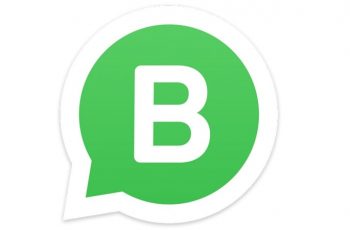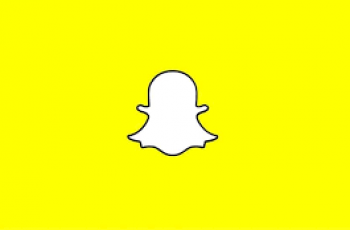You could be playing a movie or video on VLC and see something interesting you want to capture a frame in a screenshot. VLC has a built in screenshot feature called snapshot for this.
While the video is playing, pause it exactly where you want to screenshot. Then use your default short cut to take the screenshot.
- In Windows: SHIFT + S
- In Linux: CTRL + ALT + S
- In Mac OS X: Command + ALT + S
If it does not work for some reason, click on ‘Video‘ in the menu bar, then select ‘Take snapshot‘ from the drop down menu.
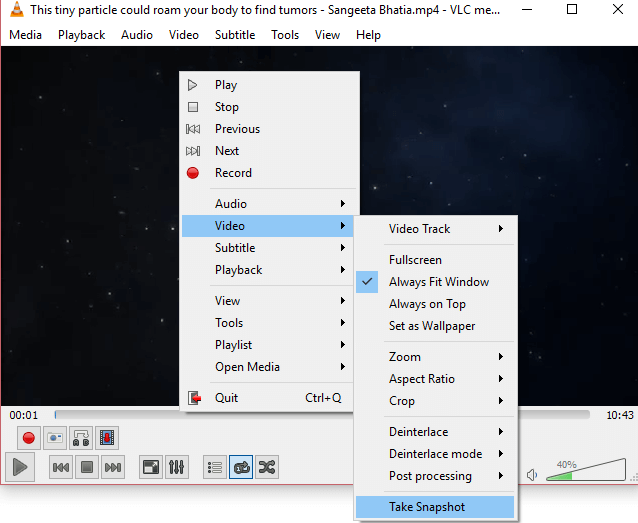
The screenshot will be saved in the Pictures folder o your computer from where you can edit or share.
You can get into the VLC preference settings to alter the format you want your screenshots in and where you would want the saved.