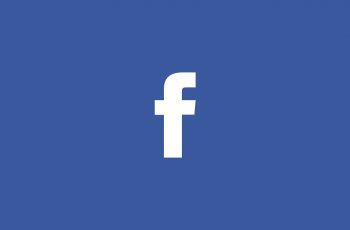If you’d like to grab a picture from a YouTube video, you can do it by taking a screenshot of the YouTube video at the point of interest.
The easiest way to do this is to play the YouTube video, and use your device’s default screenshot method to take a screenshot at the point you wish to.
For instance, on a Windows PC, open the YouTube video and put it in full screen mode. The controls at the bottom will disappear after a while. Then you can wait for the moment you want to screenshot and press the Prt Scr button on your keyboard. The YouTube screenshot will be saved to the clipboard.
The method above might present some challenges especially if you require more than one key to take a screenshot. Like in the Mac. It’s a hit or miss. The YouTube controls might show up in your screenshot but you could edit those out easily.
The best screenshots you can get from a YouTube video, are probably from third party tools. One good one I found is youtubescreenshot.com
All you need to do is paste the URL of the YouTube video you want to screenshot, then it allows you to pause so you can capture the exact frame you’re interested in. Then take a high resolution screenshot and download it to your computer.