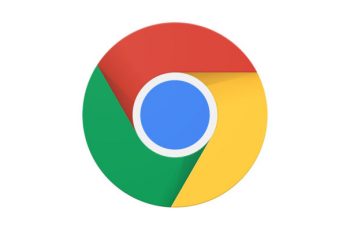Mozilla Firefox browser has a built in feature to take screenshots of the browser page. Just make sure you update Firefox to the latest version if you haven’t.
Once the web page is open on Firefox, there are three dots on the extreme right hand side of the address bar.
Click on those dots and select ‘Take a Screenshot’ from the drop down menu. You’ll get options to either save the ‘Visible part’, Save Full page or use the mouse to select the area you want to screenshot.
The screenshot will be saved to the default downloads folder for your Firefox browser.
This works for Firefox browser on Windows and Mac. If you’re using your smartphone, then you can screenshot Firefox using the standard screenshot function of your Android or iPhone.
You might need to use the scrolling screenshot function if your phone has one. If not, there are third party screenshot tools you could use.