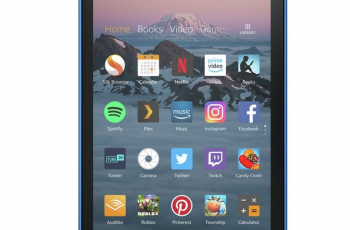Apple has made it incredibly easy to take iPad screenshots. There’s a conventional way to take a screenshot on your iPad.
The only difference is whether your iPad has a home button or not. Before 2018, all iPads had a home button. But in 2018, Apple released the 3rd generation iPad Pro models that featured no home button.
Screenshot On iPad With Home Button
Same as iPhones with home button, press the Power + Volume Up buttons simultaneously and quickly release them together.
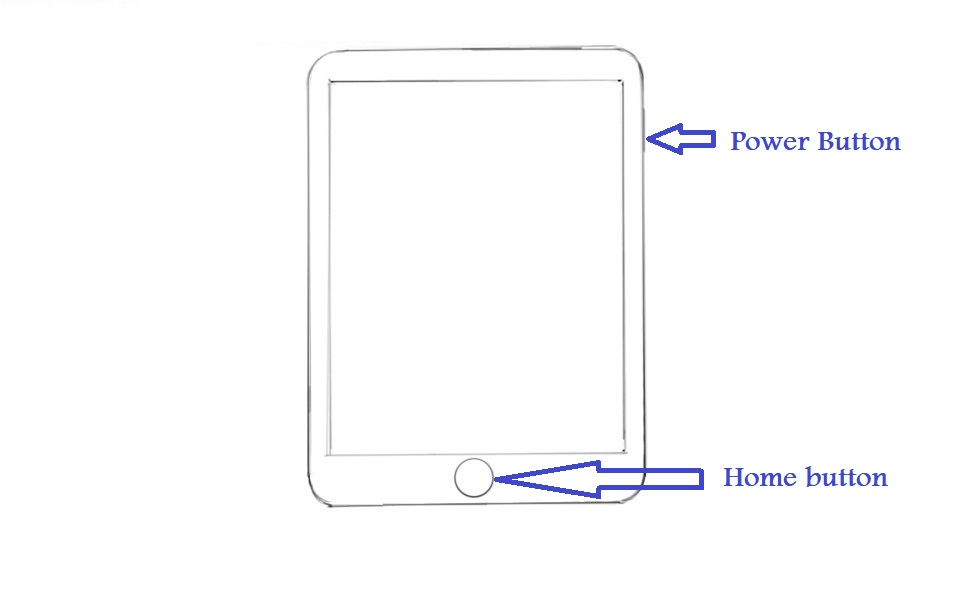
The screenshot will appear as a thumbnail in the bottom left side of your screen. You can edit and share but eventually in will be saved to your camera roll in the screenshots folder.
Screenshot On iPad Without Home Button
Like I mentioned, new generation iPads do not have the home button. So to take a screenshot, press the Power + Volume Up buttons together and release them quickly at the same time.
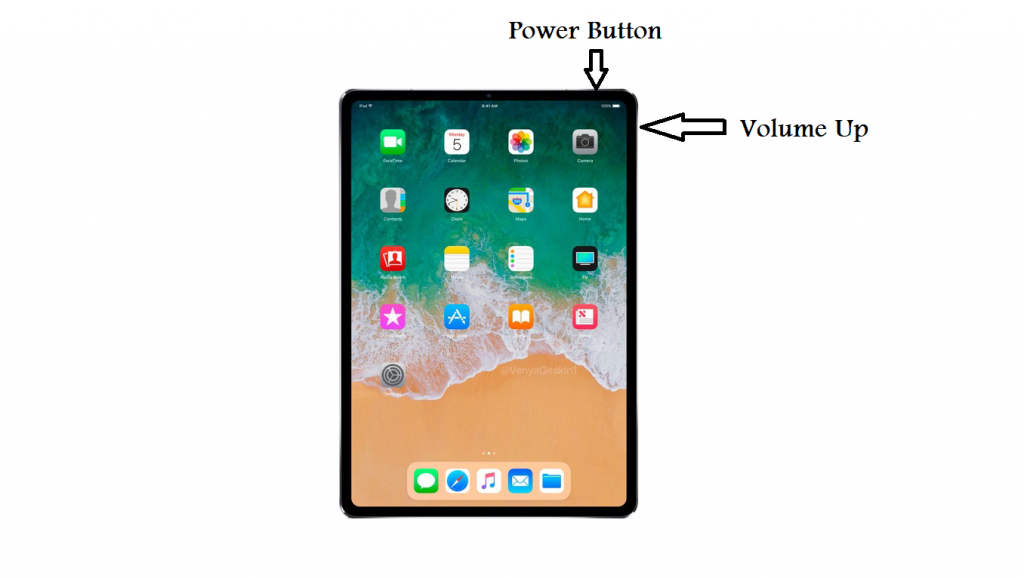
You’ll see an animation on the screen and the screenshot will be in a thumbnail at the bottom of your screen. You can share or edit the screenshot immediately but the screenshot will be saved to your camera roll in the screenshots album.