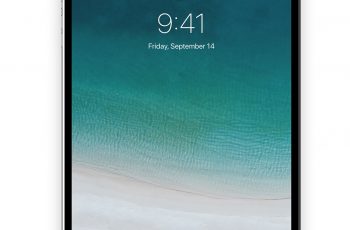Although these tablets are running the Windows 10 operating system, they can be used with or without a keyboard.
Therefore that leaves us with different ways to take screenshots on Windows tablets depending on which Windows tablet you’re using.
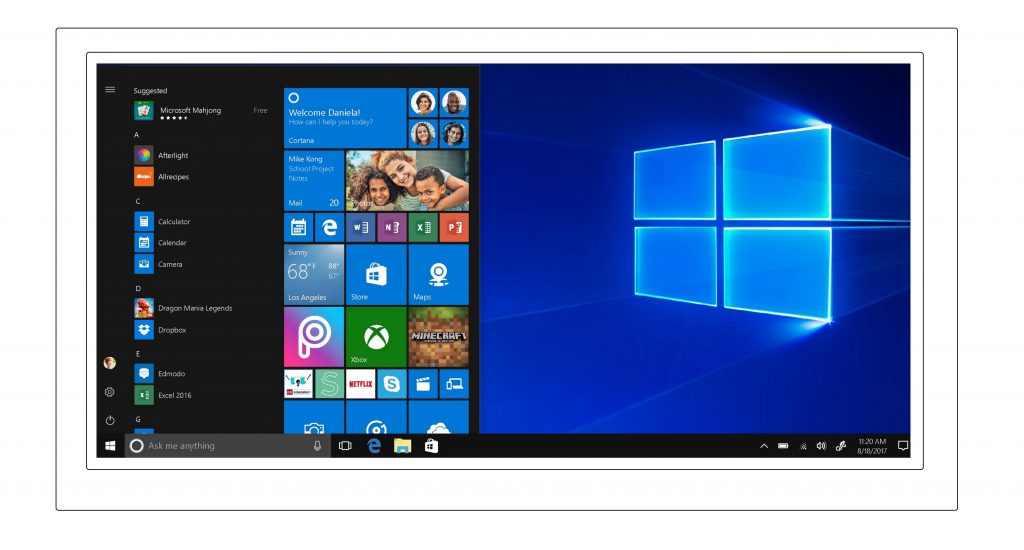
The Windows Surface 3, Surface 4 and surface book have different button configurations and their own button combinations for taking a screenshot.
That goes for Windows tablets with hardware from other companies like the Samsung Galaxy Book, Lennovo Thinkpad, Acer e.t.c.
You can click on the link of your specific Windows tablet to check out specific instructions.
How To Take a Screenshot On Any Windows Tablet
Even with different button configs, all Windows tablets have the snipping tool feature that comes with Windows.
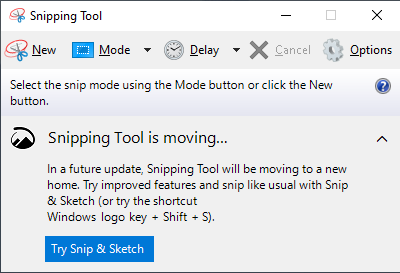
Launch the snipping tool from the start Menu. When you launch the snipping tool on your windows tablet, tap on ‘New’ and use your finger or a stylus to draw the area of the screen you want to capture.
Then you can crop and edit your screenshot before saving it. This works on any Windows tablet.